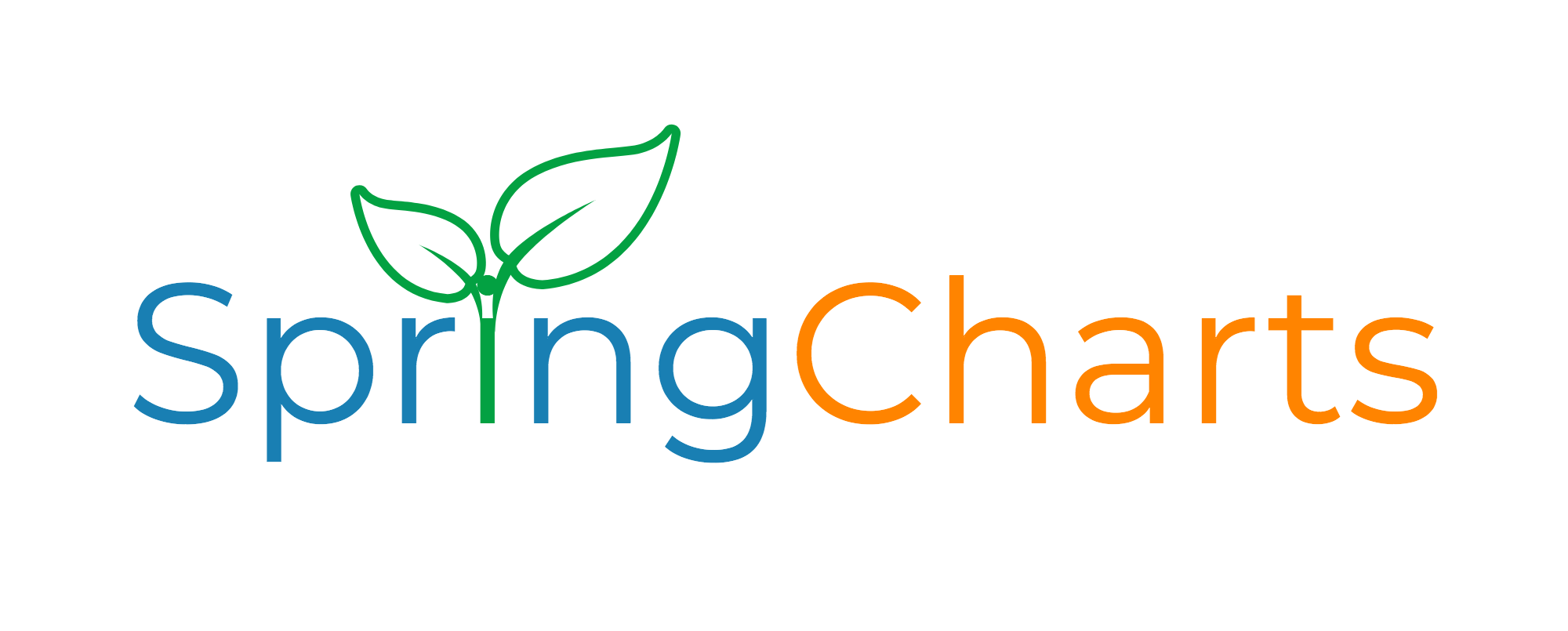Windows 7, Server 2008 Support Ending
Tech note by Garrick, support director
A new year is upon us and with that comes new challenges. Some of you may have heard that the End of Life for several operating systems such as Windows 7 and Server 2008 is coming up. It’s coming up fast as well. January 14th, 2020 to be exact. However, you may not know exactly what that means for you and your practice.
End of Life for an Operating System like Windows 7 means that Microsoft will no longer support any computer that runs this system. In this case support means no more bug fixes, security patches, new or updated functionality, or anything else. Calling Microsoft to get help with anything on this system will now come with significant fees making it difficult to sustain use of the computer as well.
The end of all this support ultimately means that the system will immediately become significantly more susceptible to viruses and other malware attacks and exploits. Windows 7 and other End of Life operating systems will not be considered stable or safe anymore and continuing to run it could make your computer as well as other computers, even newer ones, more vulnerable to cyber-attack. For that reason, when the End of Life (EOL) comes for these machines, they will also be in violation of HIPAA compliance. Needless to say, there are many reasons these EOL devices will become a liability to you. So, the next question is, what can you do about it if you have one of these machines?
To begin readying for the death of Windows 7 as well as Server 2008, it’s important to understand that the only thing that’s truly being sunset in all of this is the software that runs your computer not the hardware itself. Which means there are a few options available to you. You can either upgrade the operating system itself to a newer OS such as Windows 10 or Server 2019 that still have plenty of service life, or you can buy new computers to replace your aging ones as they will also come with newer operating systems in place.
1. Migrate to the Cloud
Probably one of the easiest and most cost-effective ways to not have to worry about whether or not Microsoft feels like supporting software anymore is to make it someone else’s problem! Move to SpringCharts Cloud and we will maintain your server for you. You can feel good in knowing that when Server 2008 goes away we have already long moved you to the next version of Server and you didn’t have to lift a finger! Not to mention instead of paying thousands on a new server machine you can avoid breaking the bank all at once by paying smaller monthly costs that are more easily managed. Keep in mind that we are offering software as a service in the form of SpringCharts, so you do still need a computer to access it from! Contact Gina in our business office for information.
2. Perform free Windows 10 upgrade if available
For Windows 7 users it’s possible that you may be able to take advantage of a deal from Microsoft that will allow you to upgrade to Windows 10 for free as long as you are on a legal copy of Windows 7, Windows 8 or Windows 8.1. This is the quickest, easiest way to get past the EOL of older operating software. However, if this machine had windows 7 on it, be mindful that it is likely 9 years old. If you do upgrade, then the hardware itself is still just as old. You will get the best Windows 10 experience if you purchase new hardware as well. You can perform this upgrade yourself by going to the Download Windows 10 page on the Microsoft site. Windows 10 Download
Upgrade your device and check the update and security section to see if the license for Windows 10 activated. If not, you will have to purchase a new product key. This method will only allow home version to go to home and pro to pro. Enterprise users may not be allowed to upgrade.
3. Purchase Windows from Microsoft Store or local vendor
You can visit your local vendor such as Best Buy and purchase Windows 10 or Server 2016/2019 for use on your computers if need be. You will be given software discs or download codes along with a set of instructions to follow to install Windows on your computer and thus upgrade it so that the computer will continue to be supported. You can also visit the Microsoft Store to purchase a key online for download. Microsoft Store
Upgrading typically leaves your data in place with software still installed. However, be aware that some methods or circumstances could mean data loss so be sure to back up your data before starting and double check all your critical software to run your practice will continue to run in newer operating systems! As mentioned before, upgrading the computer means you’re safe from sunsetting operating systems and loss of support but be mindful that you are still running on older hardware. It may not run 100% at its best or worse the hardware could fail shortly after buying windows which means losing that computer anyway. Older computer hard drives are only meant to last about 5 years and Windows 7 is 9 years old already!
4. Purchase new computer/server and migrate data.
This is the safest option albeit the most expensive and means way more work. Ring in the new year with new tech! Purchasing a new server or computer means getting cutting edge technology that runs at its optimum performance and will last many many more years to come. No more waiting for your charts to open or sitting around watching the clock as your web browser decides when it wants to open a web site! Speak with your local IT Group or head to a Vendor such as Dell to get a new computer and make sure it’s loaded with the newest in operating systems. Once its purchased and in house you can migrate your data to the new machine or just have SpringCharts and your critical systems installed on it to start fresh. Call our support team at 281-537-1377 or email support@springmedical.com to have us move SpringCharts to the new server for you and install SpringCharts on any new clients and you’re back up and running in hours. Be sure to purchase computers that meet your overall needs resource-wise.
Take a look at our system requirements before you buy. SpringCharts System Requirements
Using one of these methods you can be free and in the clear from the looming deadline that is Windows End of Life. Time is running out so be sure to double check all your machines and make sure you don’t have a Windows 7 computer you didn’t know about in a back office somewhere! (Or worse: Windows XP!) In fact, make sure you don’t have any of these Microsoft Products that will change to End of Life January 14th:
Hyper-V Server 2008
Hyper-V Server 2008 R2
Windows 7
Windows Embedded Handheld 6.5
Windows Server 2008 R2
Windows Server 2008
Windows Server Update Services 3.0
Windows Storage Server 2008 (all editions)
And with that you should be armed with the knowledge needed to go out and prepare for another exciting and productive year with Spring Medical Systems and SpringCharts! As always if you have questions, need help, or otherwise have any issues that need to be addressed just let our support team know!